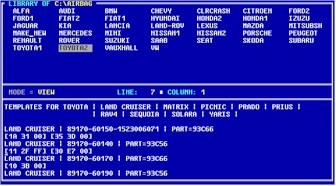The system librarian is specifically designed to address a common problem when working with files; documentation. The librarian is a combination text editor and database system. The librarian allows you to create and save information text files which relate not only to a data file but to any subject you wish. This can be instructions regarding an application or a specific procedure. The librarian allows you to capture and save any information you wish. The librarian also allows you to link a data file to a librarian entry. This allows your information file to automatically point to a data file plus preset the device with which you are working. The librarian also has a special template feature which allows a user to clear buffer (airbag) data.
LIBRARIAN EXAMPLE #1 - OPENING MODE (BROWSE)

This example shows the librarian in the BROWSE mode. This is how the librarian appears when a directory is first opened. This example shows how the librarian is used to display programming system user documentation. Each librarian entry describes a system command. Each command appears in the top pane. The contents of the entry are shown in the bottom pane. As you move to each entry the contents appear. If you wish to scroll through more information in the lower pane press TAB to switch to VIEW mode. If you wish to change or edit the contents of the lower pane information press INS to enter VIEW|EDIT mode. You may also view information in full screen mode by pressing ALT-F.
LIBRARIAN EXAMPLE #2 - LIBRARIAN ENTRY LINKED TO DATA FILE (VIEW MODE)

This example shows the librarian after opening the LOCKSMTH directory, selecting the TOYOTA entry and switching to VIEW mode. In this mode a cursor appears which is placed on the line with the desired information. In this example it is the first vehicle (4 RUNNER | 1998-2001). Once the cursor is placed on the line press F6. The librarian executes the data between the curly brackets {}on the line. Inside the brackets are a filename and a device number. The librarian automatically points to the file and changes to the part number. The STATUS (center) line now shows MODE=PGM|LOAD, the filename and presents the options F3 TO PGM |F4 TO LOAD. Press F3 to program the file into the part or F4 to load the file.
LIBRARIAN EXAMPLE #3 - LIBRARIAN ENTRY WITH AIRBAG TEMPLATES (VIEW MODE)
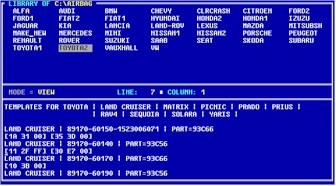
This example shows the librarian after opening the AIRBAG directory, selecting the TOYOTA entry and switching to VIEW mode. In this mode a cursor appears which is placed on the line below the line with the vehicle information (LAND CRUISER | 89170-60140 | PART=93C56). This is the template line. Once the cursor is placed on the line press F6. The librarian executes the data between the square brackets [] on the line. Inside the brackets are three hex values which specify where data in the buffer is to be changed. Before the line is executed the data in the buffer is read from an airbag module. After F6 is pressed the buffer data is changed (crash data cleared). The buffer data is then written back to the module.
BACK TO COMMAND LIST